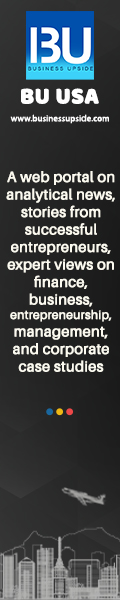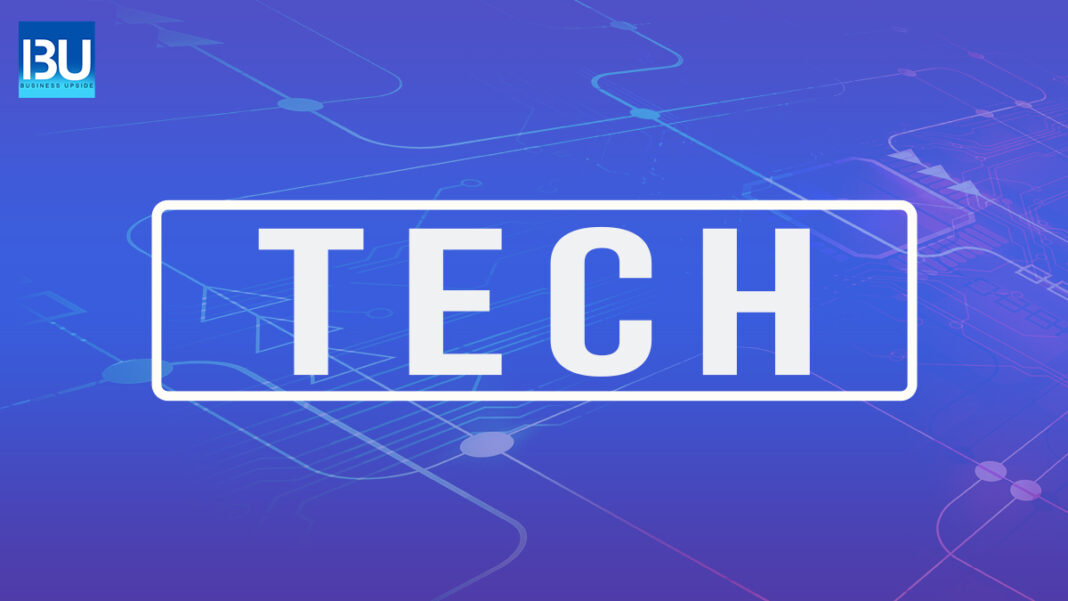Chrome is one of the most popular browsers globally, including over three billion people accessing the platform through the PC browsers, iOS, and Android applications. Chrome is indeed a product by Google, which also controls the Google search engine and the Android operating system. The feature set and smooth experience offered by the Chrome browser are two reasons for its popularity.
What are Chrome flags?
Google chrome flags are experimental features that allow users to try out new features before being released. Users may also provide comments to the Chrome project team if interested. By putting a specific keyword into the Google search field, Users may access Chrome flags. Once users arrive at the flags page, the user will notice a long list of possibilities that nearly seems limitless. These features are generally internal editions or tested in the browser’s Beta, Dev, or Canary channels. The dark mode is not yet included in the recent versions of Chrome, although it may be enabled using Chrome Flags. Other settings can adjust or tweak the UI, and other flags perform changes behind the scenes that aren’t visible. Chrome browsers operating on Windows, Linux, Chrome OS, Android, & Fuchsia can use the chrome flag experiments features.
How to enable Chrome flags?
- Open the Google Chrome browser on a PC or Mobile.
- Type “chrome://flags” on the Google chrome search bar and Hit Enter
- Once Users hit the enter Button, User’s will get lists of Beta features of Google flag settings
- Each feature is to have a title, description, and a drop-down bar with the options Default, Enable and Disable
- Users can scroll through the lists of features
- If you want to enable a particular feature, pick “Enable” from the drop-down menu.
After the user activates a Chrome Flag, the User needs to click the Relaunch button at the bottom of the screen to make the Google Chrome flags feature start.
How to disable Chrome flags?
- Launch the Google Chrome browser on the computer or mobile device.
- In the Chrome search bar, type “chrome:/flags.”
- Press the Enter key.
- When users press the enter key, a Google chrome Flag settings list will appear.
- The features users enabled will appear at the top of the list.
- For features, users don’t wish to use anymore, choose “Disable” from the drop-down menu.
If users didn’t see the list of activated Chrome flags at the top, scroll down, then search for the flagged user who wants to disable it.
While using the chrome flags experiments is exciting and fun, some features might be flaky or cause difficulties. If users run across these problems, go to the Chrome Flags project webpage and select “Reset all.” If it doesn’t work, a user should reinstall the Google Chrome browser on any phone or computer.
Also Read: Best Chrome Extensions To Personalize and Customize Browsing Experience