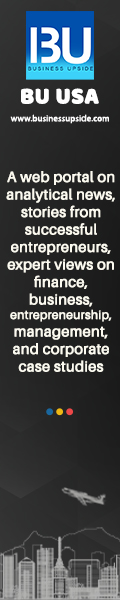The Unique Identification Authority of India (uidai) is a statutory authority established under the provisions of the Aadhaar (Targeted Delivery of Financial and Other Subsidies, Benefits and Services) Act, 2016 (“Aadhaar Act 2016”). The Government of India created it with a mandate to develop and implement the necessary institutional, technical, and legal infrastructure to issue unique identification numbers, called “Aadhaar,” to Indian residents.
Aadhaar is a 12-digit unique identification number that serves as proof of identity and address for Indian residents. It links a person’s demographic and biometric data, including fingerprint, iris, and photo data. The main objective of the Aadhaar system is to provide a unique and easily verifiable identity to every Indian resident, thereby reducing the chances of fraud and improving the delivery of various government and non-government services.
uidai is responsible for the overall functioning, management, and administration of the Aadhaar project, including enrollment, authentication, and data security.
How to link Aadhaar with mobile number registration in uidai?
To link your Aadhaar number with your mobile number, also known as Aadhaar-mobile number re-verification, you need to follow these steps:
- Visit a nearby mobile network operator’s store or service centre with your Aadhaar card and mobile phone. You must go to your mobile service provider’s official website or a registered retail location to ensure your data is safe.
- Inform the store executive that you want to link your Aadhaar with your mobile number. They will provide you with a Customer Acquisition Form (CAF) to complete the required details.
- The store executive will ask for your Aadhaar and mobile numbers. They will then send an OTP (One-Time Password) to your mobile number as part of the verification process.
- Provide the OTP to the store executive to verify your mobile number.
- The store executive will take your biometric information (fingerprint or iris scan) to authenticate your Aadhaar details.
- Once the authentication is successful, you will receive a confirmation SMS on your mobile number. Reply ‘Y’ to this SMS to complete the Aadhaar-mobile number linking process.
- The linking process may take up to 48 hours. After completing the process, you will receive a confirmation message on your mobile number.
Remember that linking your Aadhaar with your mobile number is a one-time process and free of charge. If someone asks you to pay a fee for this service, report it to your mobile network operator’s customer care or the uidai.
How can I know if my mobile number is linked with Aadhar card?
To check if your mobile number is linked to your Aadhaar card, you can follow these steps:
- Visit the official uidai website: https://uidai.gov.in/
- Look for the “My Aadhaar” section in the main menu and click on it.
- In the “Aadhaar Services” section, click on “Verify an Aadhaar Number” or “Verify Email/Mobile Number.”
- Enter your 12-digit Aadhaar and mobile numbers on the verification page in the respective fields.
- Enter the screen’s security code (captcha) and click the “Get OTP” button.
- An OTP (One-Time Password) will be sent to the mobile number registered with your Aadhaar.
- Enter the received OTP in the designated field and click the “Verify OTP” button.
- You will see a confirmation message on the screen if your mobile number is linked to your Aadhaar.
Please note that you will only receive the OTP if your mobile number is registered and linked to your Aadhaar. If you don’t receive the OTP, it may indicate that your mobile number is not linked to your Aadhaar or that the registered mobile number is different from the one you are currently using. In such cases, you must visit an Aadhaar enrollment centre to update your mobile number.
How can I check my Aadhar card link status?
To check the status of your Aadhaar card link with various services such as bank accounts, LPG connection, or mobile numbers, you can follow these steps:
- For Bank Account linking status:
- Visit the official uidai website: https://uidai.gov.in/
- In the “My Aadhaar” section, click “Check Aadhaar/Bank Account Linking Status.”
- Enter your 12-digit Aadhaar number and the security code (captcha) displayed on the screen, then click the “Send OTP” button.
- An OTP (One-Time Password) will be sent to your registered mobile number. Enter the OTP in the designated field and click the “Login” button.
- If your Aadhaar is linked to a bank account, you will see the status and the last updated date. You will see a message indicating that no linked bank account was there if it is not linked.
2. For LPG Connection linking status:
- Visit the respective LPG provider’s website (Bharat Gas, Indane, or HP Gas).
- Find the section related to Aadhaar linking status or subsidy-related information and follow the instructions.
- You must input your Aadhaar or LPG consumer number to check the connectivity status.
3. For Mobile Number linking status:
- Unfortunately, there is no direct method to check the Aadhaar-mobile number linking status online.
- You can try verifying your mobile number on the uidai website using the “Verify Email/Mobile Number” option under the “Aadhaar Services” section, as described in a previous answer. If you receive the OTP on your mobile number, the number is likely linked to your Aadhaar.
- Alternatively, you can visit your mobile service provider’s store or call customer care to confirm the linking status.
Please note that only the mobile number associated with your Aadhaar will receive the OTP. If you don’t get the OTP, it is because your mobile number isn’t registered with your Aadhaar or it’s different from the one you’re presently using.
How can I change my Aadhar mobile number?
To change or update your mobile number on your Aadhaar card, you need to visit an Aadhaar Enrolment Center or Aadhaar Seva Kendra (ASK) near you. Follow these steps to update your mobile number:
Locate the nearest Aadhaar Enrolment Center or Aadhaar Seva Kendra (ASK) using the uidai website: https://uidai.gov.in/ or by searching online.
- Visit the centre with your original Aadhaar card or a photocopy of it.
- Ask for the “Aadhaar Update/Correction Form” at the centre. Fill in the necessary details, such as your Aadhaar number, name, and other relevant information. Ensure you provide the new mobile number you want to link with your Aadhaar card.
- Submit the completed form with your original Aadhaar card or photocopy to the centre’s executive. They might ask for additional identity proof if required.
- The executive will verify your submitted documents and take your biometric information (fingerprint or iris scan) for authentication.
- Once the authentication is successful, the executive will provide you with an acknowledgement slip containing an Update Request Number (URN). Keep this slip safe, as it will help you track the status of your request.
- The mobile number update process can take up to 90 days. Once you update your mobile number in the Aadhaar database, you will receive a confirmation SMS on your new mobile number.
Please note that updating your mobile number in your Aadhaar records is not an online process for security reasons. Biometric authentication ensures that only the Aadhaar holder can change their personal information.
uidai login
uidai does not provide a specific login portal for Aadhaar cardholders to access their Aadhaar information. However, uidai offers various online services to access and manage your Aadhaar data. These services can be there on the uidai website at https://uidai.gov.in/.
Here are some of the key services available on the uidai website:
- Download Aadhaar: To download a digital copy of your Aadhaar card, visit the “Download Aadhaar” section under “My Aadhaar” on the uidai website. You can download your Aadhaar by entering your Aadhaar number, Virtual ID, or Enrolment ID, along with the required OTP.
- Check Aadhaar Status: You can check the status of your Aadhaar card by visiting the “Check Aadhaar Status” section under “My Aadhaar.” Enter your Enrolment ID and the date and time of enrolment to check the status.
- Update Address Online: If you want to update the address on your Aadhaar card, visit the “Update Your Address Online” section under “My Aadhaar.” You must provide your Aadhaar number, the new address, and valid address proof documents to update your address.
- Verify Aadhaar Number or Email/Mobile Number: You can verify your Aadhaar number or the registered email/mobile number by visiting the “Aadhaar Services” section under “My Aadhaar” and clicking on the respective options.
- Check Aadhaar/Bank Account Linking Status: To check the linking status of your Aadhaar with your bank account, visit the “Check Aadhaar/Bank Account Linking Status” section under “My Aadhaar.” Enter your Aadhaar number. You will receive the OTP on your registered mobile number to check the linking status.
These are just a few of the online services provided by uidai. To access these services, you do not need a specific login, but you will need your Aadhaar number and a registered mobile number to receive OTP for verification purposes.
How can I download my e-Aadhaar card?
Downloading your e-Aadhaar card is a simple process. Follow these steps to download your e-Aadhaar:
- Visit the official uidai website at https://uidai.gov.in/.
- In the “My Aadhaar” section, click on “Download Aadhaar.”
- On the “Download Aadhaar” page, you can choose to download your e-Aadhaar using your Aadhaar Number, Virtual ID (VID), or Enrolment ID (EID). Select the appropriate option.
- Enter your 12-digit Aadhaar Number, VID, or EID, depending on your chosen option.
- Click on the “I want a masked Aadhaar?” checkbox if you want to download a masked Aadhaar, which hides the first 8 digits of your Aadhaar number for added privacy.
- Enter the captcha code displayed on the screen in the “Enter Security Code” field.
- Click the “Send OTP” or “Enter a TOTP” button. If you choose “Send OTP,” you will receive a One-Time Password (OTP) on your registered mobile number. If you have the mAadhaar app installed and set up on your phone, you can use the Time-based One-Time Password (TOTP) generated in the app instead of waiting for an OTP via SMS.
- Enter the received OTP or TOTP in the designated field and click the “Verify and Download” button.
- After the OTP verification, you can download the e-Aadhaar card as a PDF file.
- The e-Aadhaar PDF has password protection. The password is the first four letters of your name (in uppercase) followed by your birth year (YYYY). For example, if your name is Ravi Kumar and your birth year is 1990, your password would be RAVI1990.
- Open the PDF file using the password, and you can view, print, or save your e-Aadhaar card for future use.
Please note that you need to have your mobile number registered with uidai aadhar to receive the OTP for downloading your e-Aadhaar card. If your mobile number is not registered, you must visit an Aadhaar Enrolment Center to update your mobile number.
How to download Aadhar card online by name and date of birth?
Currently, there is no direct option to download your Aadhaar card using only your name and date of birth. To download your e-Aadhaar card, you need to have your Aadhaar Number, Virtual ID (VID), or Enrolment ID (EID) along with a registered mobile number to receive an OTP for verification.
However, if you have lost or misplaced your Aadhaar Number or Enrolment ID, you can try to retrieve them using your name and registered mobile number or email ID by following these steps:
- Visit the uidai website at https://uidai.gov.in/.
- In the “My Aadhaar” section, click “Retrieve Lost or Forgotten EID/UID.”
- On the “Retrieve EID/UID” page, you can choose to retrieve your Aadhaar Number (UID) or Enrolment ID (EID). Select the appropriate option.
- Enter your full name, as registered on your Aadhaar card.
- Provide your registered mobile number or email ID.
- Enter the security code (captcha) displayed on the screen.
- Click on the “Send OTP” button. You will receive a One-Time Password (OTP) on your registered mobile number or email ID, depending on your chosen option.
- Enter the received OTP in the designated field and click the “Verify OTP” button.
- After OTP verification, your Aadhaar Number (UID) or Enrolment ID (EID) will be sent to your registered mobile number or email ID.
After retrieving your Aadhaar Number or Enrolment ID, you can download your e-Aadhaar card by following the steps mentioned in the previous answer about downloading e-Aadhaar.
Please note that you need to have your mobile number or email ID registered with uidai to retrieve your Aadhaar Number or Enrolment ID. If you don’t have a registered mobile number or email ID, you must visit an Aadhaar Enrolment Center to update your contact information.
How can I download my Aadhar card with 14 digit number?
The 14-digit number you refer to is likely your Enrolment ID (EID). When you initially apply for your Aadhaar card, the authorities issue an EID to you. You can use it to check the status of your Aadhaar and download your e-Aadhaar card before receiving the physical copy. Here’s how to download your e-Aadhaar card using the 14-digit EID:
- Visit the uidai gov website at https://uidai.gov.in/.
- In the “My Aadhaar” section, click “Download Aadhaar.”
- On the “Download Aadhaar” page, select the “Enrolment ID (EID)” option.
- Enter your 14-digit EID in the designated field. The EID comprises a 14-digit enrolment number (XXXX/XXXXX/XXXXX) and a 14-digit date-time stamp (dd/mm/yyyy hh:mm:ss). You should enter both parts without any slashes or spaces.
- Click on the “I want a masked Aadhaar?” checkbox if you want to download a masked Aadhaar, which hides the first 8 digits of your Aadhaar number for added privacy.
- Enter the captcha code displayed on the screen in the “Enter Security Code” field.
- Click on the “Send OTP” button. You will receive a One-Time Password (OTP) on your registered mobile number.
- Enter the received OTP in the designated field and click the “Verify And Download” button.
- After the OTP verification, you can download the e-Aadhaar card as a PDF file.
- The e-Aadhaar PDF has password protection that the user must enter upon download. You should create the password for your account by using the first four letters of your name (in uppercase) followed by your birth year (YYYY). For example, if your name is Ravi Kumar and your birth year is 1990, your password would be RAVI1990.
- Open the PDF file using the password, and you can view, print, or save your e-Aadhaar card for future use.
Please note that you need to have your mobile number registered with uidai to receive the OTP for downloading your e-Aadhaar card. If your mobile number is not registered, you must visit an Aadhaar Enrolment Center to update your mobile number.
How can I check my Aadhaar card update status?
To check the status of your Aadhaar card update request, follow these steps:
- Visit the uidai website at https://uidai.gov.in/.
- In the “My Aadhaar” section, click “Check Aadhaar Update Status.”
- On the “Check Update Status” page, you need to enter your 12-digit Aadhaar number and the Update Request Number (URN) or Service Request Number (SRN) you received when you submitted your update request.
- Enter the captcha code displayed on the screen in the “Enter Security Code” field.
- Click on the “Check Status” button.
- You will see on the screen the progress of your Aadhaar update request. Your request’s status—completed or still pending—will be visible.
Please note that processing the update can take up to 90 days. Keep checking the status periodically to know when your updated Aadhaar details are available. Upon completing your update request, you can obtain your revised e-Aadhaar card from the uidai website.
Suppose you updated your Aadhaar details at an Aadhaar Enrolment Center or Aadhaar Seva Kendra (ASK) and received an Update Request Number (URN). In that case, you can use that number to check the update status. If you update your address online using the “Update Your Address Online” service on the uidai website, you will receive a Service Request Number (SRN) to check the update status.
Also Read: What is the Procedure for Getting a PVC Aadhaar Card?