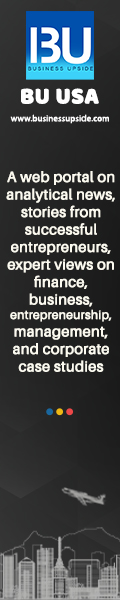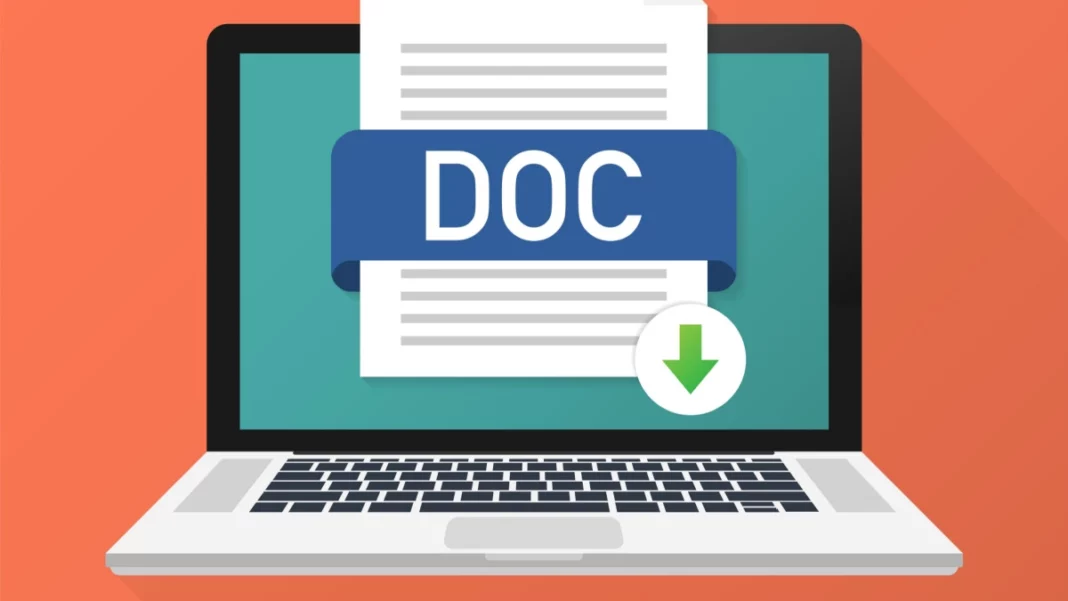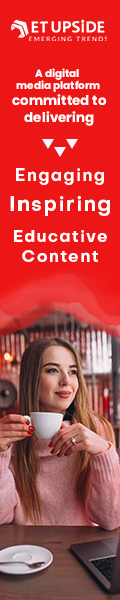If you have been using Google Docs, you must have tried to improve its performance and make the experience even more efficient. This holds especially because you have been working with the documents endlessly in the Google Drive ecosystem. This write-up will deal with more of the same and let us see how it is done in the following paragraphs.
Markdown in Google Docs – How To Go About It
Let us find out how it can be done but first, let us understand the scenario with the help of an example. For instance, you have written a copy in Google Docs, and it is copied and pasted into various other systems. But you might face some issues like not being able to format it well or prepare the layout. But using the markdown, one that supports every system, will work well.
You can go about it by copying/pasting the content from Google Docs into any number of CMS editors or a developer IDE. Many users have been using the markdown simply because it makes the work easier and faster. For example, instead of writing the entire sentence and then hitting the CTRL=I key combination for italics, you must just type the *word* in a markdown. If you want to make any word bold, instead of using the combination keys of CTRL and b, you can just type the **word**. Markdown documentation can be done by formatting just the plain text, and you can use special characters like-
- *italics*
- **bold**
- -strikethrough
- ***italic and bold***
For formatting documentation, you can also add links in markdown.
Let us find out how you can enable markdown in Google Docs. You can follow these steps.
- First, you must log in to your Google Account.
- Open a new Google Docs document.
- In the document, go to Tools>Preferences, then check the pop-up box “Automatically detect Markdown” and click “OK”.
Not all markdowns might be #H1, but a few markdown elements that do not work include >blockquote, ‘code, and. The extended syntax for tables is not supported. Other elements that are not supported include the following-
- Fenced code blocks
- Heading IDs
- Definition lists
- Subscript
- Highlight
- Footnotes
- Superscript
But the basics work well with Google Docs. Once you have started using markdown in Google Docs, you will find that the experience is enriching and increases your efficiency by several times. Even if you have enabled the feature, you have the liberty to disable it any time you do not want to use it.
Also Read: Google Chrome 101 – Live and Running and What’s New