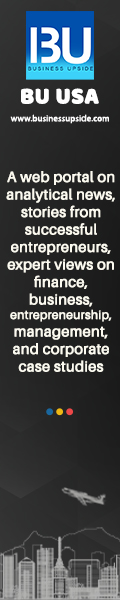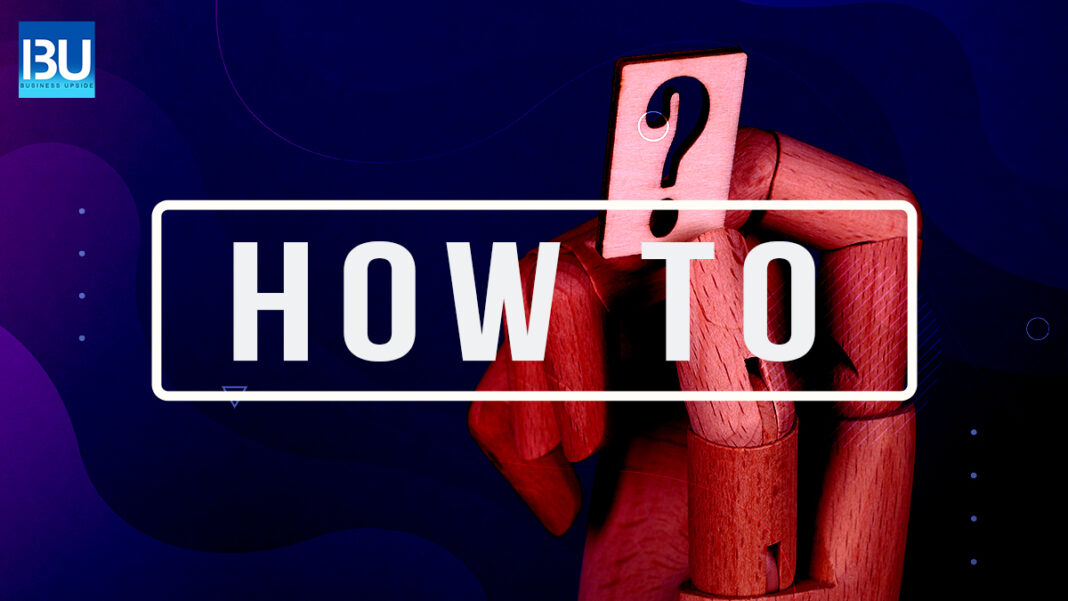Spotify music player is currently one of the most famous music streaming services. You don’t need the Spotify app to listen on Spotify; instead, you may use Spotify Web Player. All you need is a strong internet connection and a web browser, and you’ll be able to explore the worlds of your favorite songs.
What is Spotify on a web browser?
To access your music, you don’t have to install any Spotify app for your devices if you use Spotify on the web browser. All you need now is a web browser and a Spotify account to enjoy your favorite tunes wherever and whenever you want. Most web browsers on Windows and macOS, such as Google Chrome, Mozilla Firefox, and Brave, support various web browsers. There are some significant distinctions to be aware of. First and foremost, the sound quality is different. When using an app, you can obtain a bit rate of up to 320 kbps. However, when using the Spotify Web Player, users can only get 256 kbps at most for premium customers. Also, users can set music quality through the Spotify app, which can save your date or metered connection, while web players don’t have any of these options. We all have been in this situation when the user just wants to listen to some music while working, but lots of corporate computers are locked or don’t allow the user to install any application. Luckily, the web player doesn’t need any downloading, so the user can just log in and usually play on your computer while working. So, there are a few advantages and disadvantages of the Spotify web player.
How to Use Spotify on a web browser?
To access Spotify on the Web browser, users need to launch their favorite web browser and follow these steps:
- Go to the Spotify Browser page.
- Click on Log-in (If the user doesn’t have a Spotify account, select the Sign-up option).
- Enter your username and password, click on login, or select Log-In with Facebook.
- Done, you are logged into Spotify Web Browser.
There are a few things users may miss when they switch to Web-Player:
-
Chrome Spotify Web Player Hotkeys
- Pause or Play: Alt+Shift+P
- Play Next Track: Alt+Shift+.
- Play Previous Track: Alt+Shift+,
- Save Track: Alt+Shift+F
-
Firefox Spotify Web Player Hotkeys
- Pause or Play: Alt+Shift+P
- Play Next Track: Alt+Shift+.
- Play Previous Track: Alt+Shift+,
- Shuffle: Alt+Shift+F
- Repeat : Alt+Shift+R
- Play Album : Alt+Shift+B
If you can properly follow the above-described steps, then you will easily be able to use Spotify using a web browser without any issues.
Also Read: How to Scan Spotify Code? – An Easy Way to Ad-Free Music