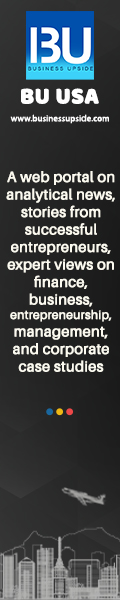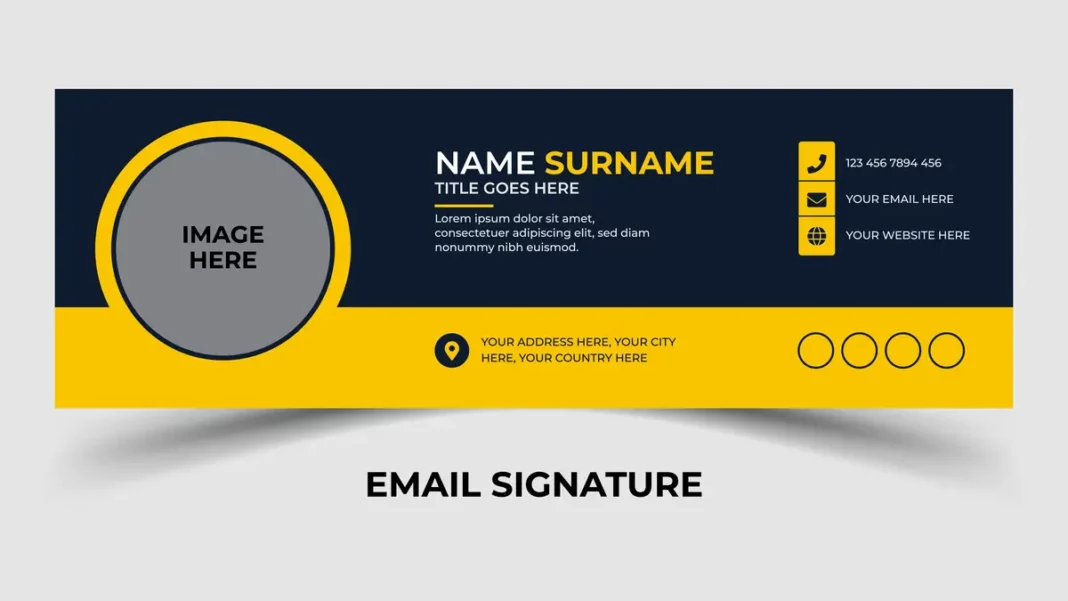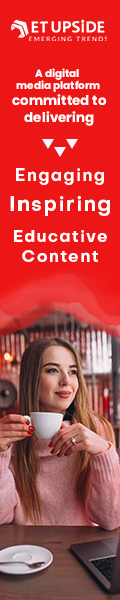Mailing is one of the primary ways to communicate with your professional and personal acquaintances. In that case, you must give it importance and do everything to enhance your image. Email signature plays a crucial role in letting your clients know who they will be in touch with for a project or if you are on a long-term association with a client. In this article, we find out how to create email signatures in Outlook.
Create an Email Signature in Outlook – Follow these Steps
Creating an email signature in Outlook is easy. If you are using more than one email account, you can create an email signature for Outlook for each account. You will also be able to add a signature with all your outgoing messages and select which types of messages must include a signature. Now, follow these steps.
- On the Home tab, there is a New Email button which you must click.
- Then click on Signature on the message tab in the Include group
There is another way by which you can create an email signature in Outlook.
- Go to the File option, Mail section, and Signatures if you use Outlook 2010 or later.
- If you have Outlook 2007 and before versions, go to Tools, Options, Mail Format tab, and Signatures.
Either way, the Stationery and Signatures dialog window will display after opening a list of signatures that have been created earlier, if any.
To add a new signature, you must click the New button under the Select signature to edit, and you must type in a name for the signature you want to add in the New Signature dialog box.
- Where is the Choose default signature section, you can do the following
- In the dropdown list, in the E-mail account, choose an email account one which you can associate the newly created signature to.
- In the New Message dropdown list, select the signature you want to get added to the new messages automatically. And if you do not prefer to add any new messages automatically, leave it to the default option.
- In the Replies and forwards list, select the signature for the forwarded messages and the replies, and leave the default option, which means none.
- Type in the signature into the Edit signature box, and then click on OK so that you can save your new Outlook email signature.
You can keep two separate accounts and create an email signature in Outlook. One can be for your email account and the other for your clients’ professional account.
Also Read: Marketing Automation – Control Market Through Machine