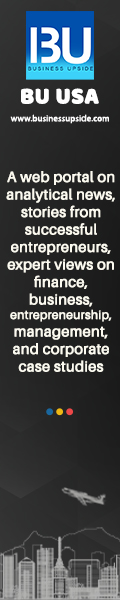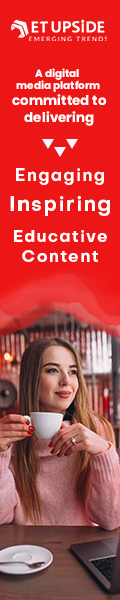Although Pinterest has been around for so many years now, compared to the other social media platforms that have become a rage these days, not much is heard about Pinterest. In this article, let us find out more about Pinterest images. To be precise, we will glimpse how to download Pinterest images.
How to download images from Pinterest?
Pinterest, as we know, revolves around photos, and this platform will help you discover creative ideas that are related to any recipe that you are looking for, DIY tips and tricks, accessories, quotes, fashion, clothes, or just about anything under the sun.
This is an addictive platform, and if you happen to like something here, you can either save it on the boards or bookmark it. What are these Boards? They are visual bookmark tools that you can create on many Boards on Pinterest. Boards can be either private or public, and you have the option to share them with others.
But if you want to work with the Boards, you can do so only inside the Pinterest app or website. However, these instances need an internet connection because they will not work offline. The good news is that you can download Pinterest images or save them to your mobile and desktop gallery. Let us find out Pinterest image download on-
-
Android gallery
- Launch the Pinterest app on the Android device
- Open the image that you wish to download on your phone
- Tap the three-dot symbol on the top left corner
- Choose Download image from the pop-up menu
- If this is the first time you are downloading from the social media platform, you will be asked for permission to access media on your phone. You must tap to allow.
- You will get a small pop-up saying the image has been saved once the photo you selected is downloaded.
- Open the Gallery app on your phone.
- Look for the Pins folder, and any further images you download and save will appear here.
-
iPhone gallery
- Open the Pinterest app on your iOS device.
- Go to the image that you want to download
- There is a three-dot icon present in the top bar.
- Select Download image from the pop-menu
- If you see a permission error, open the iPhone Settings and tap on Privacy.
- Under the
- Privacy, tap the photos.
- Search for Pinterest and click on it
- On the screen where it shows Allow Photos Access
- Tap on Reading and Write
- Return to the Pinterest app
Download Images from Pinterest Board
As far as downloading Pinterest images on your PC is concerned, you must use the native feature of your browser. Use a Chrome extension that is known as the Image Downloader. However, the extension is not just meant for Pinterest. You can use it to download images from any other website.
You should really follow the above-mentioned steps and procedures to effectively download images from Pinterest.
Also Read: New Google Lens Features Have Been Added to Chrome for Desktop