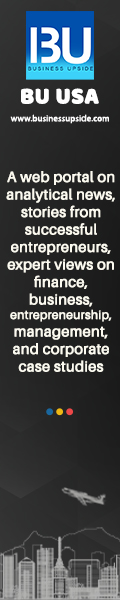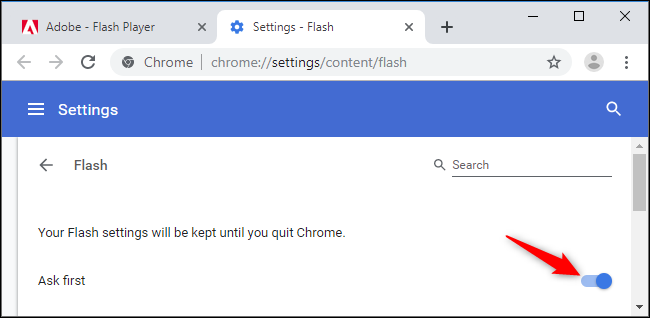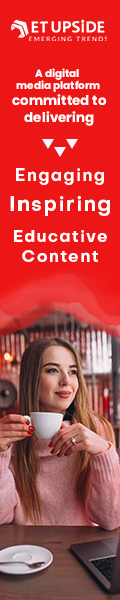Does anyone remember the Adobe Flash player? It is one important app that allows one to embed videos and games if you are on a website. Flash can also be used to fuel whole websites. About the fact that Flash use is declining and Adobe plans to retire the platform in 2020, some websites do use it. Flash isn’t really gone quite yet. Instead, Chrome automatically disables Flash and displays the message that Flash was disabled on this tab. The saddest thing to happen is that whenever one now tries to enable Flash player, the message pops up that it is not anymore available from December 2020 and an option to disable it also comes.
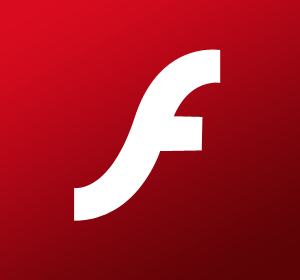
Google says that it will stop the adobe services at the end of 2020. This isn’t just a problem for Google Chrome. Adobe’s Flash will be completely out of service by the end of December 2020. The problem alone is not with Chrome, even Mozilla is shutting down a flash player pretty soon.
So let us dive straight into how one can run flash player in chrome even after it has been blocked.
How to Enable Adobe Flash Player in Chrome?
Adobe flash player is automatically blocked in Google chrome. Therefore, there are a few steps that one needs to follow if they want it to work.
- When you visit a Flash-enabled website, you’ll see a “Plugin blocked” warning in Chrome’s Omnibox or display bar. Chrome also has its own version of Flash installed, so one doe not need a plugin to work either. If one scroll down the settings one can find the option of Flash and then click on it.
- The user has to click on allow so that flash can function and run. Go to the flash button and when it says ‘block sites from running flash’, switch it on. A website that needs the Flash to run will ask for permission to let it run.
How to Run Flash Player in Chrome and On Specific Websites?
Once that the user is done permitting chrome to run flash player, it now has to see which sites it is allowed to run on. So the next steps are also quite simple and will help one to understand how to enable flash player on different websites.
- The user has to go to any of their favourite sites that need to run flash player in chrome.
- Once the user is on the website, they have to look for the little grey lock that is found next to the address bar in Chrome.
- Once the user clicks on the, there will be a drop-
- down menu, that will have several options. The user has to look for the site settings.
- Another new menu will open up, which will have several options. The user has to look for the Flash option here and then click on it.
- Right next to the Flash there will be a new dropdown menu that will have block written next to it. The user has to search for ‘allow’ and click on it.
- If the user goes to the general flash settings in chrome, then they will see the website allowed is on that list.
- Reload the page after returning to the web. All of the Flash content will be lost in the blink of an eye.
- Be cautious if you’re visiting a site you’re unfamiliar with: Since Flash is vulnerable to security flaws, use caution when activating it.
- If you close your window without enabling Flash, you’ll have to do it all over again the next time you try to use it. Chrome is deliberately discouraging consumers from enabling Flash by making it as inconvenient as practicable.
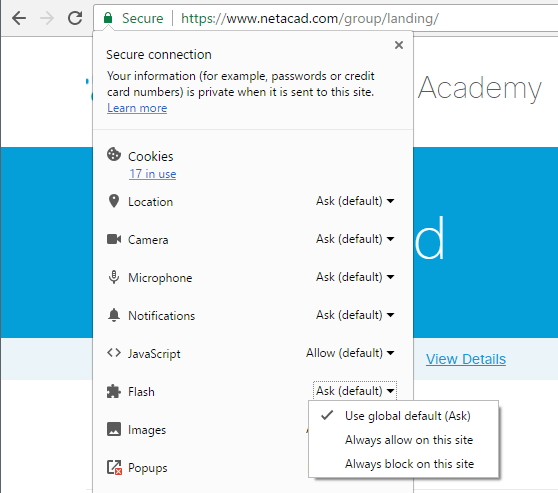
So, these are the few steps that one need to follow while enabling flash player on certain websites.
How to enable click to play flash on Chrome?
As chrome automatically blocks the flash player from working, it is important to let chrome prompt first before it blocks the software, even though flash does not work in chrome.
Everyone has to go through all of the mentioned above steps to make Flash run on chrome.
Chrome, unlike the previous choice, will note this one. When you reopen your browser, though, it will show a banner that will say Flash Player will no longer be funded after December 2020. When Flash is disabled, go to Chrome’s Omnibox and press ‘Manage’ on the blocked plugin button. This opens the Flash and helps to enable it on the configuration tab, which can also be found under Settings > Advanced > Privacy & Security > Site Settings > Flash.
How to Reinstall the Adobe Flash Player in Chrome?
If the flash player in your chrome is crashing and not working properly, then you have to follow certain steps to ensure that it again gets up and running.
- Go to the address bar and search adobe for chrome.
- Then the user has to choose the operating system which is installed on their desktop or laptop.
- Once the user is done choosing that, the next thing left to do is choosing the version of the adobe flash player for chrome. Ideally one should choose the ‘PPAPI’ one for chrome.
- Additional optional deals, such as installing Antivirus software to protect your computer, will be shown to you. It is up to you the user to decide whether they want anything else or not. If you just want to install Adobe Flash Player, we suggest unchecking all of the deals.
What Are The Other Things That One Needs To Do If Flash Player Is Getting Stuck?
If the Flash Player in Google Chrome isn’t running properly, one of the two methods mentioned above should be enough to get it working again. However, there are a few instances where the Flash does not function properly even after it has been activated.
- Flash player has to be updated to the latest version, so that problem gets solved. As a result, follow the steps to determine your Flash version and, if necessary, upgrade it.
- The user has to search chrome components for adobe flash player to work in chrome.
- The user has to look for the ‘check for updates option to see if their flash player is updated or not.
- The Flash can now work correctly after the update. However, once the update is complete, you must reload the site you were using for the Flash content to load again.
Why is adobe flash player shutting down at all?
Since free formats like HTML5, WebAssembly, and WebGL have evolved over the past few years Adobe Flash Player will be phased out by the end of 2020. Adobe offered this clarification in 2017, claiming that the above open standards now offer the same features and functionalities that plugins like Flash pioneered. Most browser providers are merging features once supported by plugins directly into browsers and deprecating plugins, according to Adobe’s reason for Flash Player’s demise.
Therefore it can be well understood that the adobe flash player will be blocked in chrome from now on, which leads us to look for other options that will help animation play.