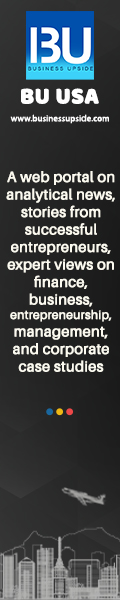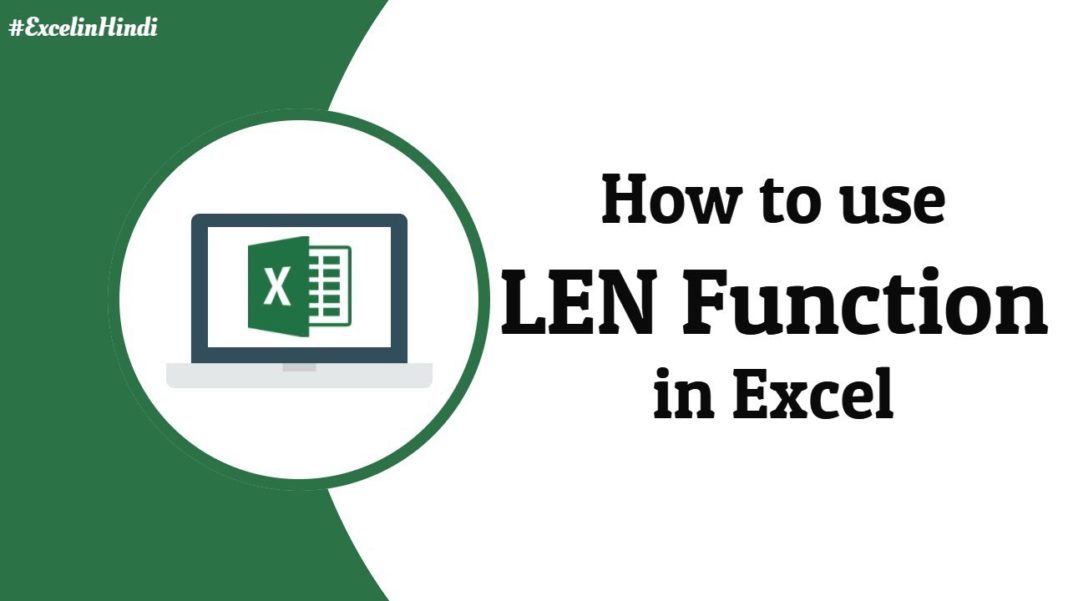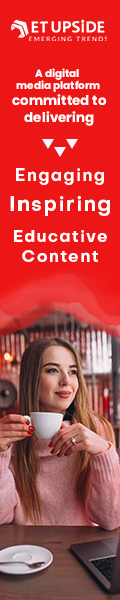Microsoft office is that one spot every professional is on. Using various software for office purposes isn’t very hard. But one must learn the various shortcuts in order to get your work done quicker than anyone else in the room.
If we have to talk about shortcuts in MS Office, then what better way than to talk about MS Excel. There is the function in character counting called the LEN function. To learn how to use the LEN function in Excel you must go through the following article in order to become an expert in the said function.

The main purpose of the LEN function in Excel is to get the length of the text in the file. It returns the length of a text string as the numbers of characters. But if you’re also curious and have questions like “the LEN function does what”, then it will also count various characters in numbers, but the formatting of the said numbers is not in the contents.
What Exactly Is the LEN Function?
The LEN function in Excel falls in the category of the Excel TEXT functions. If you’re doing financial analysis, then you can see that the LEN function is a very useful tool as it helps you discover the length of a text string as the number of characters. If you haven’t yet understood how to use the LEN function in Excel then to simply break it down it counts characters as numbers but the only flaw of it is that the LEN function doesn’t include number formatting.
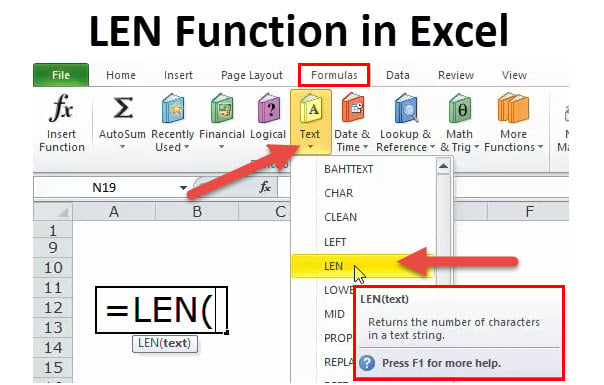
The formula of LEN: = LEN (text)
There is however only one argument used by the LEN function which is Text. This argument is required for the LEN function to do its job. This is the text which is required to do the calculation of the length. The text argument can be provided for the LEN function in Excel directly/ as a string returned from another formula/ as a reference to a cell that contains a string.
How To Use The LEN Function in Excel Efficiently?
As a function of an existing worksheet, the LEN can be entered as a part of a formula in a cell given in the worksheet. There can be several examples provided to give you a look at how the LEN function in Excel works but for now, to keep the article short, we would like to provide only one to you i.e., the length of “It’s 98 degrees today, so I’ll go swimming” (excluding the quotes) is 42 characters—31 letters, 8 spaces, 2 numbers, a comma, and 2 apostrophes.
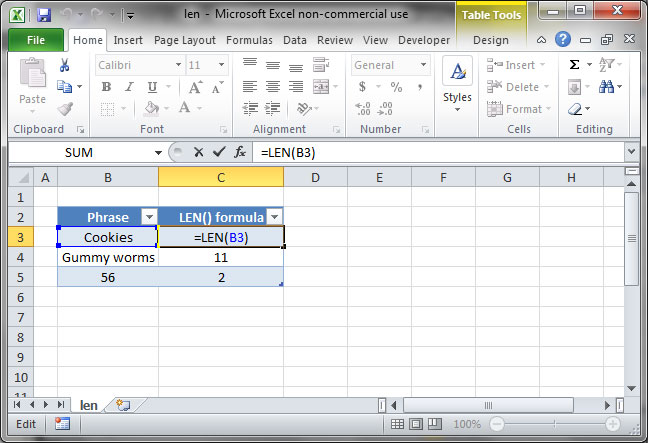
Here to use the LEN function all you need to do is enter = LEN (cell) in the formula bar of MS Excel and then press Enter. But to get the total amount of all the given characters in multiple cells you must use the SUM functions alongside the LEN.
By now, you’ve probably understood how to use the LEN function in Excel, why you need to do it and how it is just as important as any other MS Excel Functions. But we would also like to give away a few useful tips for you to understand what the LEN function does, what makes it stand apart from other MS Excel Functions.
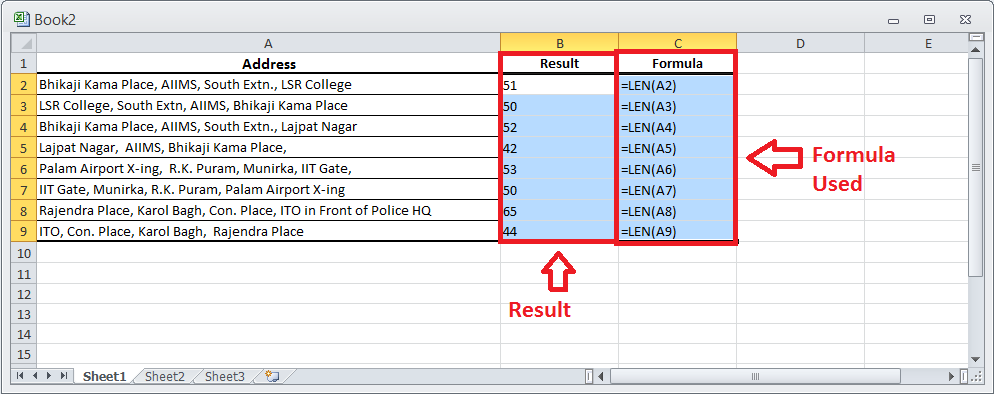
First of all, you need to understand that the LEN is an extremely crucial tool if you are trying to find out the exact amount of characters in a given text in a cell or multiple cells. If you have entered numbers and dates, then they too will return a length. However, you will not be accessible to number formatting.
You must also know that if a cell is left blank then the answer will be zero and if there is an error value the result will be the same. Please remember that you may only use one cell at a time or else it will reflect as an error as #Value.
We would just like to add that the LEN function also counts the spaces between the words, therefore we would ask you to recheck and omit any extra spaces to avoid error in outputs.
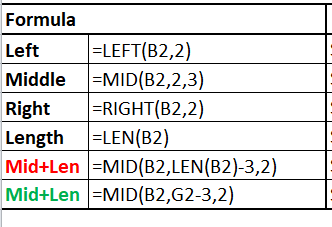
Now that you’ve learnt how to use the LEN Function in Excel, impress those in your workplace who don’t know much about it. This has been your guide to the LEN function.
In this article, we have discussed the LEN formula and how to use the LEN function, along with examples, which were given for your reference.
To know more, simply open your laptop/desktop and try out the LEN function in MS Excel today to open your mind to a world of “excellent” possibilities.