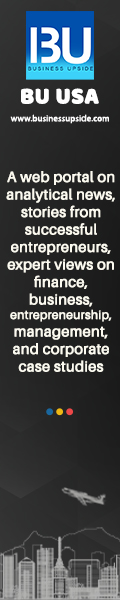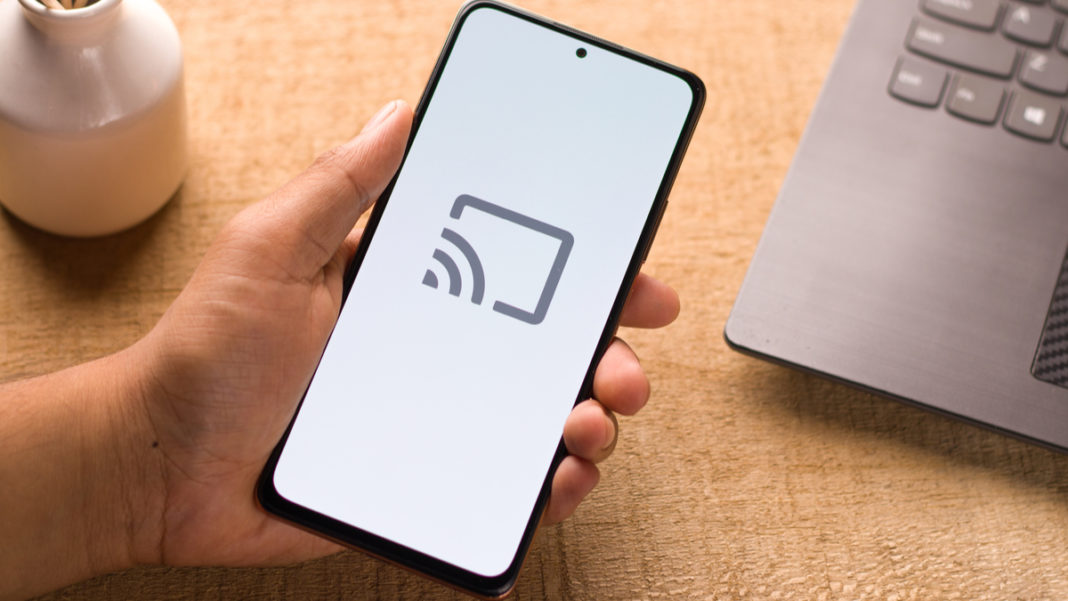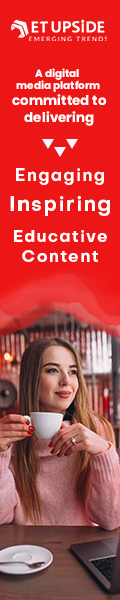It is a matter of a few minutes and a few taps if you want to mirror Android to TV, regardless of whether you want to stream a movie, participate in a video call, or play your favorite game. But you must also know how you can go about it, and this is exactly what we will be looking at in this brief write-up.
How to mirror Android to TV?
All you must have is the appropriate hardware. Here is how you can mirror your phone to TV. First, you would need an Android phone or a tablet that runs on Android 5 or higher. If you are not aware of the Android version of your phone, go to the Settings app, then to about phone, and here you can see the version of the Android device you are using.
Besides an Android tablet or phone, a Google Chromecast device for streaming, like a Chromecast with Google TV. This TV has a Chromecast built-in with a smart display such as Google Nest Hub. However, likely, you may not be aware of whether the television supports Chromecast.
So, when you follow the methods explained below, you can find it out for yourself.
-
Method 1
Use the Google Home App. This is perhaps the most consistent and reliable way of mirroring phone to TV. It is best to set up a smart speaker for the best effects. You can choose from among the Nest WiFi or any Chromecast devices. If you do not have it already, you can download it from the Play Store.
Next, you must open the Home app and select the device you would like to choose for Chromecast pairing. So, tap on the Cast my Screen icon at the bottom of the screen. You will get a prompt that will remind you that whatever items you have on your phone screen will become visible on your TV screen. You might as well see another prompt that will notify you that your device is not mirror optimized. If you want to stop casting your screen at any point in time, all you must do is click on the Stop mirroring icon present in the Home app.
-
Method 2
One way is to use the Home app, as you see above, to screen mirror android. But there is another method as well. And this method might seem to be easier than the above. This is done by using the casting shortcut present in the quick settings panel. You must swipe down from the top in your Android phone or a tablet, whichever device you are using. The options screencast will be present. Select the screen cat button once you find it and choose the device you want to mirror your phone. Stay patient because it might take some time for your Chromecast to get enabled for the big screen. And if you’re going to stop casting, you must repeat the same way.
But the problem is that not all devices will have a cast button in the quick setting panel. In this case, you will not be able to access the shortcut, but you have to visit the home app to repeat the process to screen mirror android.
Also Read: Top Sites to Watch Movies and TV Series