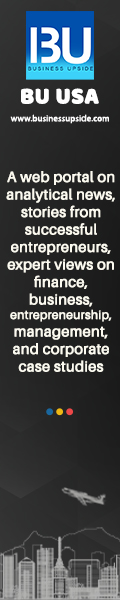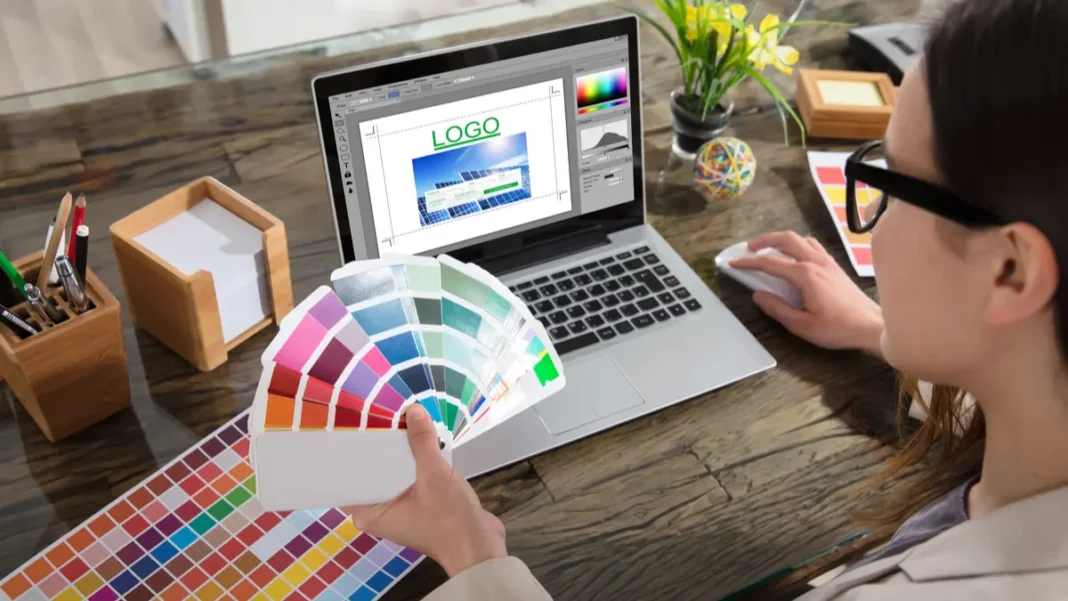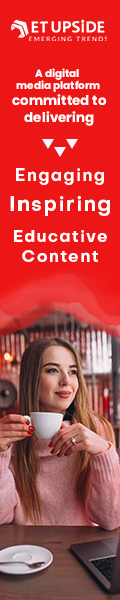Facebook, Twitter, or any significant brand that you are aware of, you recognize the entity by looking at its logo. The logo is crucial because it allows people to relate to a brand, and that is how you remember one. So, you create a 3D logo that is the most relevant to the nature of your business.
In this write-up, let us find out how to create a logo in Paint 3D. So, more about it is in the paragraphs that follow.
Paint Logo – Create Logo 3D Design
You cannot make a logo unless you are skilled or aware of the nuances that can make your logo attractive and enticing. It is best in the interest of your business to get one made by a professional.
Although there are many tools or rather a software applications that we are aware of, like Adobe Photoshop or GIMP, here we want to see how a Paint 3D logo can be made.
As the name suggests, find out how the pre-installed paint app in the Windows 10 system can be used for the same. The new paint app is referred to as Paint 3D, and it is just an upgraded version of older MS Paint. So, here we will see how MS logo design 3D can be made.
Follow these steps-
- Launch Paint 3D free download for Windows 10
- Click on the New Button when you see the Welcome Screen.
- When you see the blank canvas, start drawing your logo design.
- Give free wings to your imagination and start drawing the logo as you wish to use Paint 3D.
- There are lines and curves with the help of which you can draw the shape. There is a given set of shapes.
- However, 3Dshapes are a better option. Using 3D shapes will allow you to edit the elements whenever you feel like it, giving you a realistic approach.
- If you want to add the objects, you must click on the 3D shapes and select the shape you prefer.
- You can also draw any shape of your choice by using 3D doodles.
- There are many effects that you will come across in the drop-down menu.
- Interestingly, you will also be able to opt for a combination of both 2D and 3D shapes and merge them into one in Paint 3D.
- You can use Paint 3D stickers. One of the best advantages of using stickers is that they get automatically attached to your chosen objects.
- Add text to the logo.
- Once the logo is ready, crop if necessary
- Click on the menu options and save it
- One of the most important steps is to make the background transparent.
- Use the PNG format
- Lastly, save the logo.
By following the above-described aspects, you can really make a logo in Paint 3D on Windows.
Also Read: Berger Paints Case Study