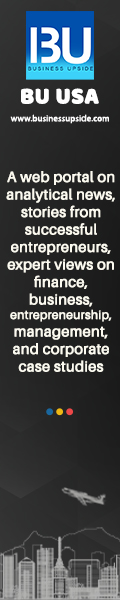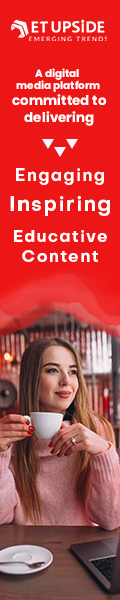If you are a good host, you are sure to share a WiFi password. Your guests would like to browse the internet without using mobile data. You must be aware of the process by which you will make your WiFi password known to them. This is what we will highlight in the write-up below.
How to share WiFi password on any device?
Before proceeding with the steps, make sure that you share your WiFi passwords only with those you trust. Any digital trespasser might siphon out your data and use the same to their advantage. So, be on your guard.
How to share WiFi passwords from iPhone, iPod, iPad?
Before the password can be shared, both the devices must have any updated or latest version of the operating system.
- Turn on Bluetooth and WiFi on both devices. You must also switch on the personal hotspot present on your device.
- You must sign in to your iCloud account and Apple ID. The email you are using for the Apple ID must be first saved in the person’s device with whom you are sharing, and this must be vice versa as well.
- Both the devices must be within range.
- Select the WiFi network with the device you want to connect.
- From your device, click on share password, and then tap done
How to share WiFi passwords on Android devices?
QR codes are of immense help when sharing WiFi passwords on Android devices. First, connect the devices to the WiFi network.
Follow these steps for the same.
- Go to Settings, then to Network and Internet, and then WiFi
- Click open Settings
- Switch WiFi option must be tapped
- Click on the WiFi, which is already running and connected
- By doing so, you get a QR code. You can ask your guest to scan this code with the help of a QR Scanner.
- You will see the password, or it can also connect automatically with WiFi.
Many people prefer to know about the Tenda WiFi password.
Tenda WiFi password is the one that helps you to access the WiFi. Here, let us find out how you can change the same.
You may use the WiFi password, but you must change it from time to time. Since the password is the prime point of entry into any device for WiFi connectivity, it is crucial. So, how will you change the Tenda WiFi password on the web?
- Connect your device to the WiFi network
- Go to the browser, and you must type in 192.168.0.1 on the address bar.
- Then type in the user name and password as admin
- Click on the wireless settings option
- Go to the WiFi name and password space
- Type your WiFi password and click on OK
- You will be shown the message, “The wireless connection will disconnect. Please connect again”.
- Click on OK
- Your router will start again, but you must wait for 30 seconds. Once you restart the router, you can connect your device with the new password.
In a nutshell, exercise discretion when you share your WiFi password with others. And change the Tenda WiFi password from time to time.
Also Read: Microsoft Accounts Can Now Go Password Less — Here’s How To Log In Without A Password